LEAP Attendance Android App Download | Learning Excellence in Andhra Pradesh Mobile App (APK)
AP State Govt. Department of Education has initiated new LEAP Attendance App and placed in Google Play Store. The old attendance app will not work. Teachers are advised and requested to delete the old Attendance APP and install new LEAP attendance App. In order to work new attendance LEAP app, first need to delete existing attendance app and install LEAP Attendance App from Google Play Store. The new LEAP attendance app is working fine from 16/04/2024 without any errors. Here apteacher.net is providing direct link to download LEAP Attendance APP.
- Download LEAP Attendance APP Click Here
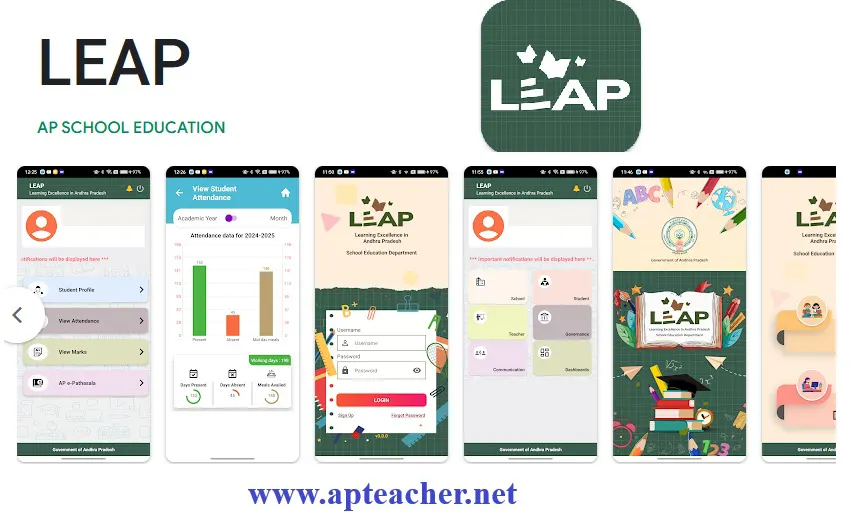
The Government of Andhra Pradesh, through the School Education Department, has launched the LEAP App – a powerful mobile application designed to transform learning outcomes across the state. LEAP, which stands for Learning Excellence in Andhra Pradesh, is part of a major educational revamp starting from the 2025-26 academic year.
With this initiative, Andhra Pradesh is introducing a new education model focused on:
- Foundational Literacy and Numeracy (FLN)
- Play-based learning
- Pedagogy training
- AI-powered remedial assessments
- Global best practices and inclusive education
LEAP Android App – Available from April 16, 2025
The LEAP Android App is available for teachers and students across all mandals in Andhra Pradesh starting April 16, 2025. The Commissioner of School Education (CSE-AP) urges all Mandal Education Officers (MEOs) and Headmasters (HMs) to download, use, and actively monitor the app’s implementation.
Download LEAP Android App – Steps
-
Open Google Play Store on your mobile device.
-
Search for “LEAP – Learning Excellence in Andhra Pradesh”
-
Tap on Install.
-
Start exploring features tailored for students, teachers, and administrators.
🔗Direct Download Link LEAP Anroid App
Why Use the LEAP App?
✅ Easy access to educational resources
✅ Personalized support for students and teachers
✅ Real-time monitoring and feedback tools
✅ Supports Andhra Pradesh’s new curriculum and teaching methods
- Download User Manual to use LEAP App Click Here