How to Enter FA1, SAMP1 Marks in AP School Attendance App, CSE Site Step-by-Step Guide
FA, SAMP Marks Entry: Looking to enter CCE Marks (Formative, Summative, FA, SA) for the academic year 2024-25 in AP schools? You are in the right place. Here we are providing detailed steps to upload marks. By following this easy step-by-step guide to ensure smooth entry through the AP School Attendance App or EMS Portal. For online entry of FA1, SAMP1 has been enabled in school attendance app as well as official website cse.ap.gov.in. Class teachers and subject teachers has to enter Formative, Summative marks on the website at an early date.
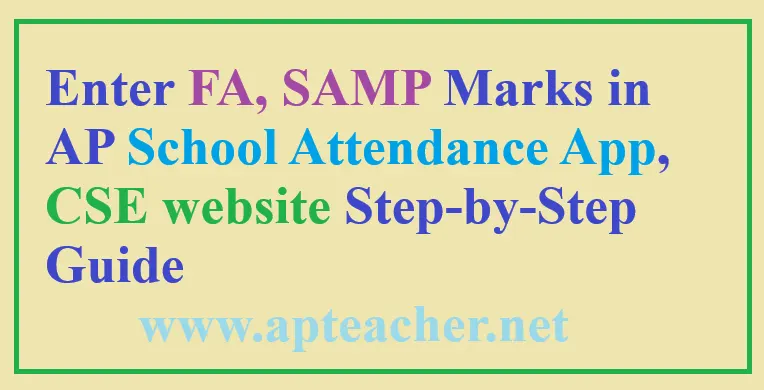
How to Enter CCE Marks (FA-1, SAMP 1) at Attendance App
- Login to AP School Attendance App using Android mobile
- Use your credentials provided by the school headmaster to access the AP School Attendance App.
- Click on “Student’s Marks Entry”
- Select this option to begin the process.
- Select Required Options
- Choose the Academic Year, Exam Type (FA, SA, etc.), Class, Section, and Student.
- Enter Marks for Each Subject
- For each subject, select:
- Is Attended (Yes/No)
- Written Language (for non-language subjects)
- Enter Marks
- Click the Save button.
- Repeat for all subjects.
- For each subject, select:
FA1, SAMP1 Marks Entry Process
- Login to AP School Attendance App
- Navigate to Students Marks Entry
- Choose Academic Year, Exam Type, Medium, Class, and Section
- Select the Student and Subject
- Mark Attendance and enter Marks
- Click Save to submit.
How to Enter FA1, SAMP1 Marks via the EMS Portal
- Login to Official CSE Website
- Go to https://cse.ap.gov.in/ and use your credentials to login using desired browser.
- Access Services Menu
- After logging in, go to Services tab and select CCE Marks Entry.
- Select Class & Subject
- Choose the Academic Year, View Type (Subject/Class Teacher), Exam, Medium, and Class.
- Enter Marks for Each Student
- For each student, select Is Attended, Written Language, and Enter Marks for the subject. Click Save.
Right to Edit Marks
- Both subject and class teachers can edit submitted marks by selecting the student and making changes before resubmission.
Additional Notes to Private Schools:
- For Private Schools: Only the HM (Headmaster) can submit marks for students.
CCE Marks Entry via Mobile
To enter CCE marks through mobile:
- Open the CSE AP website using Google Chrome.
- Click the three dots at the top-right corner, then select:
- Settings
- Accessibility
- Set Default Size to 50%.
Alternatively, you can use Firefox, which directly supports the CSE website without adjustments.
By following these steps, you can efficiently manage student marks for CCE Formative and Summative assessments online.