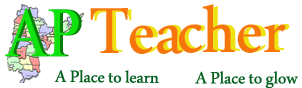A website apesr.apcfss.in for E-Service Book( E-SR) has been launched by the AP Finance department in order to get all the government employees details. In the E-SR, all the government employees need to update their all details related to Personal details, Salary, Educational Certificates, Service details, Pay Drawn details, Leave Credit details. Incentives and Punishments. The updated details of employees will be used in employees CFMS and HRMS.
Click here for Certifiates of Oath to get online Click Here
https://www.apteacher.net/esr/formoath.php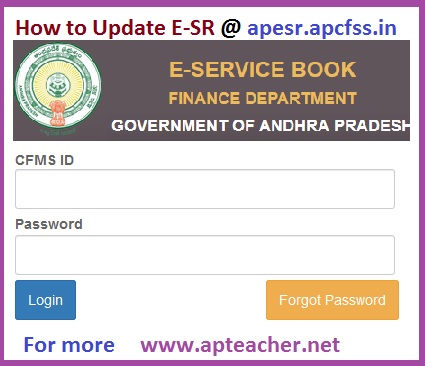
Why need to update E-Service Book( E-SR)
AP Finance Department is very keen to maintain e-SR, instead of normal service register maintained by the office. For this AP Govt issued GO Ms No:99 Dt:27/06/2018 to obtain the all the government employee details. In order to obtain details of the individuals, a new website https://apesr.apcfss.in has been launched. The process of how to login, how to update E- Service Register, Instructions, documents required for update are as follows.
How to login e-SR website @ apesr.apcfss.in
- First login to the website http://apesr.apcfss.in
- In the home page of the above website, enter your 8 digit CFMS ID ( To know your CFMS id please go to CFMS)
- For the first time users default password is same eight digit password.
- Click Login button after entering the CFMS ID and Password.
- After first time login change the password.
- For accessing forgot password, employee should update Home Town details during the login.
- Mobile number change will be allowed only once so careful while entering the phone number.
- Click on Generate OTP to get OTP to the registered mobile number.
- Enter OTP in the login form which is sent to your registered mobile number .
- Click proceed to login.
Instructions to Update e-SR Details
Following steps to be carried out in three different levels i.e at employee level, at DDO level and finally at Head Office level
.At Employee Level
- From part 1 to part 12 with sub menus under e-Service Book Entry menu all employees need to update their service details.
- After submitting the details from part 1 to part 12 , these details are available at one place under view and confirm sub-menu.
- The confirmed employee details will be available in the next level to their respective DDOs login for further process.
Details Need to Update at Employee Level
- PART 1. Personal Details
- PART 2. Certificate Details
- PART 3,4 & 5. SR Events
- PART 6. Leave Travel Concession Details
- PART 7. Interest Bearing Advances Details
- PART 8. Group Insurance Scheme Details
- PART 9. Service Verification Details
- PART 10. Departmental Tests and Training Details
- PART 11. Incentives
- Leave Ledger
- Employee Confirmation
DDO Level e-SR
- DDO also has to submit his /her employee service details and follow the steps as mentioned in Instructions .
- Concerned DDO will get the list of employee's service details for confirmation, in his /her login.
- DDO has to go through each employee's details with reference to the service register and confirm the same through biometric authentication.
- All the employee details under the DDO will be available in Head Office login for further confirmation.
Head Office Level
Head Office need to access View and Confirm submenu, check each and every employee service details afer DDO’s confirmation and confirm the same.